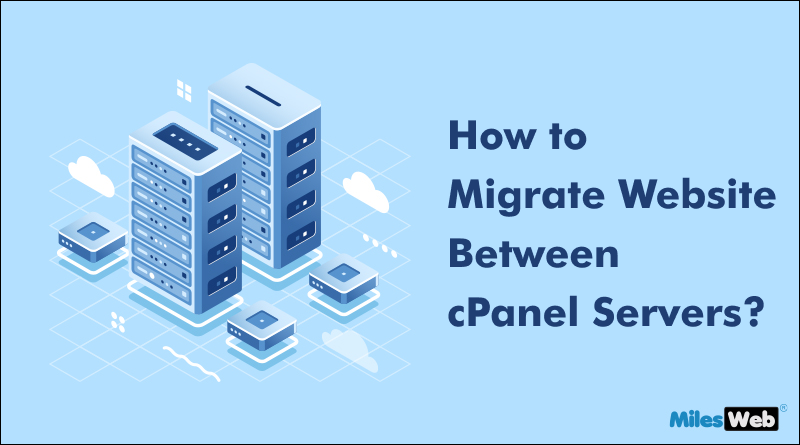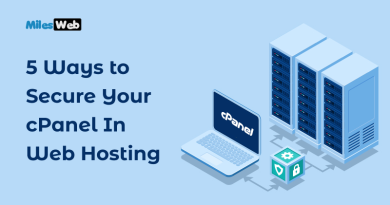How to Migrate Website Between cPanel Servers?
Website migration becomes inevitable when switching the web hosting service provider. While migrating, there are different technical aspects like data backup, storage size, and others. Your migration plan should outline how you plan to move your website content and environment between environments. This includes migration between the current environment and development, testing, and production. You can rely on cloud hosting services which helps in eliminating all kinds of technical overloads on your shoulders.
On every server, there is a control panel installed which manages the server’s backend operations. cPanel is the prominent control panel that is accessible on the Linux operating system configured in Linux shared hosting services. If you have also hosted a website on your cPanel hosting server, and want to migrate to another cPanel server, this article is for you. In this article, we will be discussing migrating websites from one cPanel server to another.
How Can I Migrate My Website from One cPanel to Another?
-
Backup Generation
The first way to back up your files is through using the Backup feature available on the cPanel menu (Files>> Backup). And for this backup generation, you can refer to online tutorials available with the web hosting companies.
Backing up your data on cPanel ensures that there will be no data loss during the migration period. If you find this task challenging, ask your web hosting company to give you a backup service. Reliable web hosts like MilesWeb don’t charge from clients.
-
Preparing a Hosting Plan For Importing Data
Always prefer a web hosting plan that imports data from the root database to the server. Your web hosting service provider will guide you better in creating an online presence. They create a domain, subdomain, or Addon Domain.
With the help of cPanel, you can create addon domains, and sub-domains, and import data from your disk to the server without any coding. Go to the “Browse” Button in the “Restore a Home Directory backup“. A popup will appear where you have to choose the backup from the PC to upload. And then, the backup will start automatically. From it go back to the Backup section and via the same steps initiate database restoration from backup in the “Restore a MySQL Database Backup” section.
-
Create a Database
Within cPanel Databases, these actions can be performed via the “MySQL® Databases” section. First, you can create a new user in MySQL® Databases’ “MySQL Users” section by clicking the “Add New User” button. If your database has used the same user on a previous server, you can keep the same one. You are required to maintain the same username and password as the user which you will create. After the user is created, use the “Add User to Database” section of this page. From the User menu, select the newly created user and in the “Database” menu choose the database that you have uploaded and press “Add“. This will link the new user with the database.
-
Restore email
The email restoration process can be done in the following manner.
Create a new email account: First, create a new email account on the new cPanel website. It needs to have the same login information as your old email account. Now, select the email accounts of your cPanel administration from the dashboard. Next, select the email account which you want to add. Enter all relevant credentials and click on Create Account.
Migrate email files: In the administration home menu, select Manager. It contains a mail option for the specified domain. You have to choose all email files that you want to migrate and upload them. Upload them on the interface through zip format.
Why to Migrate Websites?
A website migration involves several significant changes in a website. Below we have mentioned some of the following reasons.
-
SEO
A website migration can help with SEO and digital marketing. For example, you can move from HTTP to HTTPS, or try to reach a wider audience with a better domain.
-
Structure
You can change your site’s structure, navigation, or design. For example, you can move subdomains to the main domain, or take your site international.
-
Performance
You can move to a new framework or CMS to improve your site’s performance, security, or functionality. For example, you can modify or update your KPIs to suit applications that run in the cloud.
-
Data
You can back up your data before starting the migration process. This gives you the option to roll back in case of any system failure or occurrence of error.
Summing Up
Follow our guide that includes the best tips to migrate websites from one cPanel server to another. Our aim in providing these insights was to make your migration process hassle-free. While migration, always run a thorough backup to create the necessary account and store all data.
If you have challenges, let MilesWeb do the technical workload on your behalf. They have qualified professionals and a reliable hosting infrastructure that gives an invaluable and stress-free migration. Users get a free migration with all their web hosting plans.